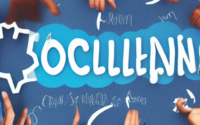PC Audio Technology: Sound Cards and High-Fidelity Audio
PC Audio Technology: Sound Cards and High-Fidelity Audio
Introduction to PC Audio Technology
PC audio technology has come a long way in recent years, offering users a wide range of options to enhance their audio experience. One area that has seen significant advancements is sound cards. Sound cards are hardware components that connect to your computer’s motherboard and are responsible for processing and producing audio signals. In this guide, we will explore the different types of sound cards available and discuss the importance of high-fidelity audio.
Types of Sound Cards
There are two primary types of sound cards: integrated and dedicated. Integrated sound cards, also known as onboard audio, are integrated directly into the motherboard. These cards are typically found in most modern computers and provide basic audio functionality. Dedicated sound cards, on the other hand, are separate components that can be added to a computer to enhance audio performance. Dedicated sound cards offer more advanced features and better audio quality compared to integrated solutions.
Benefits of Dedicated Sound Cards
Investing in a dedicated sound card can offer several benefits for audio enthusiasts and professionals. Firstly, dedicated sound cards often feature a higher signal-to-noise ratio (SNR), resulting in cleaner audio playback with reduced background noise. This can greatly enhance the overall listening experience. Additionally, dedicated sound cards often support higher bit depths and sample rates, allowing for more accurate reproduction of audio. These cards also typically have multiple audio outputs, making them suitable for users who require multiple speaker setups or need to connect headphones and speakers simultaneously.
Choosing the Right Sound Card
Selecting the right sound card for your needs can be a bit overwhelming due to the wide variety of options available in the market. Here are a few factors to consider when choosing a sound card:
1. Audio Quality: Look for sound cards that offer high-fidelity audio, low noise levels, and support for higher bit depths and sample rates.
2. Connectivity: Determine the number and type of audio outputs you require. Consider whether you need features like optical or coaxial digital outputs for connecting to external audio equipment.
3. Compatibility: Ensure that the sound card you choose is compatible with your computer’s operating system and has drivers available for seamless integration.
4. Budget: Set a budget that aligns with your requirements and explore options within that range.
By considering these factors, you can make an informed decision and choose a sound card that suits your specific audio needs.
Installing a Sound Card
If you’ve decided to upgrade your system with a dedicated sound card, follow these steps to install it:
1. Power off your computer completely and unplug it from the power source.
2. Open the computer case by removing the screws or clips securing the side panel.
3. Locate an available expansion slot on the motherboard. Common expansion slots include PCI, PCIe, and USB.
4. Remove the metal slot cover adjacent to the expansion slot where the sound card will be installed.
5. Insert the sound card into the expansion slot firmly but gently. Ensure that it is aligned with the slot and all connector pins are properly inserted.
6. Secure the sound card by replacing any retaining screws or clips.
7. Close the computer case and fasten it with the screws or clips previously removed.
8. Power on your computer and wait for the operating system to detect the new sound card.
9. Install the necessary drivers for the sound card, either from the manufacturer’s website or included CD.
10. Restart your computer once the drivers are installed to complete the installation process. Your computer should now recognize and utilize the new sound card.
Optimizing Sound Card Settings
After installing your new sound card, you can further optimize the audio experience by adjusting the settings. Here are a few tips:
1. Configure audio playback settings: Open the sound card’s control panel or software interface and explore the available settings. Adjust options such as speaker configuration, EQ settings, and special effects to match your preferences.
2. Update drivers: Periodically check for driver updates on the manufacturer’s website to ensure you have the latest software version. Updated drivers often address bugs, improve stability, and introduce new features.
3. Use high-quality audio files: To fully appreciate the capabilities of your sound card, consider using lossless audio formats such as FLAC or WAV. These formats preserve audio quality better than compressed formats like MP3 or AAC.
4. Invest in quality speakers/headphones: A sound card is only as good as the audio output devices it is connected to. Consider pairing your new sound card with high-quality speakers or headphones to maximize audio fidelity.
By following these optimization steps, you can unlock the full potential of your sound card and enjoy an exceptional audio experience.
Conclusion
Sound cards play a vital role in delivering high-fidelity audio on your PC. Upgrading to a dedicated sound card can significantly enhance your listening experience by providing cleaner audio playback, support for higher bit depths and sample rates, and multiple audio outputs. When choosing a sound card, consider factors such as audio quality, connectivity, compatibility, and budget. By installing and optimizing your sound card settings, you can unlock the full potential of your audio setup. So, whether you are a casual listener or a professional in the audio industry, investing in a sound card can take your PC audio experience to the next level.